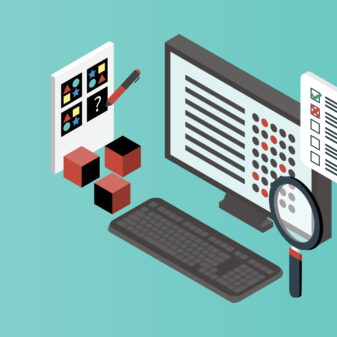The current trend suggests people are consuming more video content than anything else on the Internet. This trend opens a new avenue for businesses to foster their products, services, and brand awareness through online videos.
But, creating business marketing videos without regularly backing them up can increase the chances of their loss. The video loss can occur due to accidental video file deletion, corruption, transfer errors, and edit inaccuracies that you can’t undo. It can also happen due to software bugs, storage drive failure, etc.
Resultantly, businesses lose their time, energy, and effort to recreate those lost videos. In case your business has suffered from such a video data loss, then you need to go through this blog to know the four essential tips that can help restore videos for your business.
Stop Using the Computer or Storage Medium wherein Videos Got Lost
It is the most crucial tip if who have accidentally lost your video files from your office computer (Windows PC, Mac, Linux) or an external storage medium (SD Card, HDD, SSD, USB Flash Drive, rewritable CD, DVD), due to whatever reasons. Immediate discontinuation of its use helps prevent writing of new data.
Because on writing data to the computer’s internal storage drive or connected storage medium where videos got deleted can result in overwriting of the regions that contain those inaccessible videos. This results in permanent video loss as no recovery method can help you retrieve the older videos that are now replaced with the newly stored data.
Recover Lost Videos by Using a Video Recovery Software on Priority
This tip is quite useful if you don’t want to intensify the video upload delays that can affect online video marketing and dwindle sales. Recover the gone videos from the internal or external storage drive on priority. You can perform the recovery task effectively by using a video recovery software that are available online.
Recovery software can acts as a savior in case you don’t have an up-to-date backup. It can recover lost, deleted, and inaccessible video files successfully. The software allows you to scan the internal or external storage medium from where data loss has occurred, and recover scanned files and folders to the desired destination.
Ensure you choose a different save destination to avoid writing over to the same drive wherein the recovery engine is scanning data. The use of distinct drive location, preferably an external one, prevents video corruption and video recovery failure.
Repair Corrupt or Damaged Videos by Using a Video Repair Software
This tip is applicable if your videos are unplayable, out-of-sync with audio, grainy, blurry, freezing, or erroneous. Repairing these corrupt or damaged videos by using video repair software will help restore perfect videos on your device that satisfy the quality parameters for uploading on video streaming sites. It’ll also prevent re-recording and re-editing of your damaged videos.
The reasons for a video file corruption can be due to incomplete saving, inaccuracy, or loss of header data. It can also occur as a result of any mutilation in the data area of the video file.
Also, 4K or Full-HD videos may not get contagious storage location due to their large size. The storage drive’s file system links these fragmented data for smooth access. But, in case of deletion or formatting, their references from the file system is no longer available. On recovering the lost data by using recovery software, the recovered files may turn out to be corrupt or damaged.
A repair software can correct the header data by comparing a few perfect video files that are created using the same video capturing device. But, it may not fix damages to the data area.
It is advisable to copy-paste video files instead of cut-paste to avoid corruption due to data transfer error. Also, ensure you fully charge the battery of the video capturing device before recording a new video. This ensure the device saves the complete header information without any interruption due to abrupt power outage. For desktop computers, use an UPS to prevent video corruption during the video edit process.
Back up Videos to Safeguard against Future Video Data Loss Disaster
It is a preemptive tip that can help you restore your lost video files through your backup storage medium. There are various options available for you to back up. You can manually copy and paste the business video files to your company’s network-attached storage, or use an external storage drive as a backup medium.
The inbuilt backup software such as File History for Windows or Time Machine for Mac can automate the backup process. Even using a cloud service is a feasible option, which automatically syncs specified folders containing your video files to cloud storage space.
When you have backup, you can restore any missing, deleted, or corrupt videos to your computer from the network storage, backup storage, or cloud storage area—whatever you’ve deployed in your organization.
Conclusion
This post shared four vital tips on how to restore videos files for your business if they are lost, deleted, or inaccessible. The loss of video files can come about due to human error, file transfer error, storage medium corruption, or otherwise.
The first tip suggested you to stop using the storage drive, be it internal or external, as soon as video data loss incident occurred to prevent overwriting.
The second tip requires you to recover your lost videos by using video recovery software on priority to avoid affecting your business.
The third tip advises you to try repairing your corrupt or damaged video files by using video repair software to prevent rework.
The fourth and final tip recommends you to back up all your official videos to safeguard against future video data loss disaster.